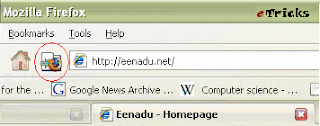The most famous feature of Firefox is Tabbed Browsing. This is a feature which allows users to open up a link as a new tab within their current Firefox window, rather than opening up an entirely new Firefox window. The benefits of this are faster loadup times for pages opened as tabs, less overall system memory usage, less buttons for open instances of Firefox on the Windows Taskbar, the ability to load pages in the background while reading the current page, and the convenience of being able to switch back and forth between pages just by clicking their tab.
Opening, Closing and Switching Tabs: Whether you use tabbed browsing or not is up to you, however it is generally recommended that you do, and there are some basic things you can do to make better use of this feature:
· To open any link as a new tab you simply need to click your center mouse button while pointing to a link. If you don't have a center mouse button, hold down the CTRL key then left-click on a link to get the same result.
· If you want to force a link to open as a new tab in the foreground, you need to hold down the SHIFT key and use the relevant methods above.
· If you want to close a tab quickly, simply click the center mouse button on the tab, or press CTRL + W or CTRL + F4 while viewing the tab. Or you can just click on the red 'X' on the tab itself.
· To switch quickly between open tabs, press CTRL + Tab Key to go to the next open tab, or SHIFT + CTRL + TAB Key to go to the previous open tab.
· If you want to go to a specific open tab, press CTRL and a number key corresponding to that tabs position from the left. For example, pressing CTRL + 2 will jump to the second open tab.
· You can rearrange the order of open tabs by dragging and dropping them.
In fact, if you click your middle mouse button on a range of things in Firefox, they will typically open up in a new tab (substitute CTRL for middle-click). For example, click the middle button on the back or forward arrows at the top of Firefox, and the previous or next pages you've visited will open in a new tab. Middle-click on an item in your history or your Bookmarks and it will open in a new tab. Middle-click on the Homepage toolbar icon and your home page will open in a new tab.